RunPod Just Got Native in Your AI IDE
RunPod’s new MCP server brings first-class GPU access to any AI IDE—Cursor, Claude Desktop, Windsurf, and more. Launch pods, deploy endpoints, and manage infrastructure directly from your editor using Model Context Protocol.
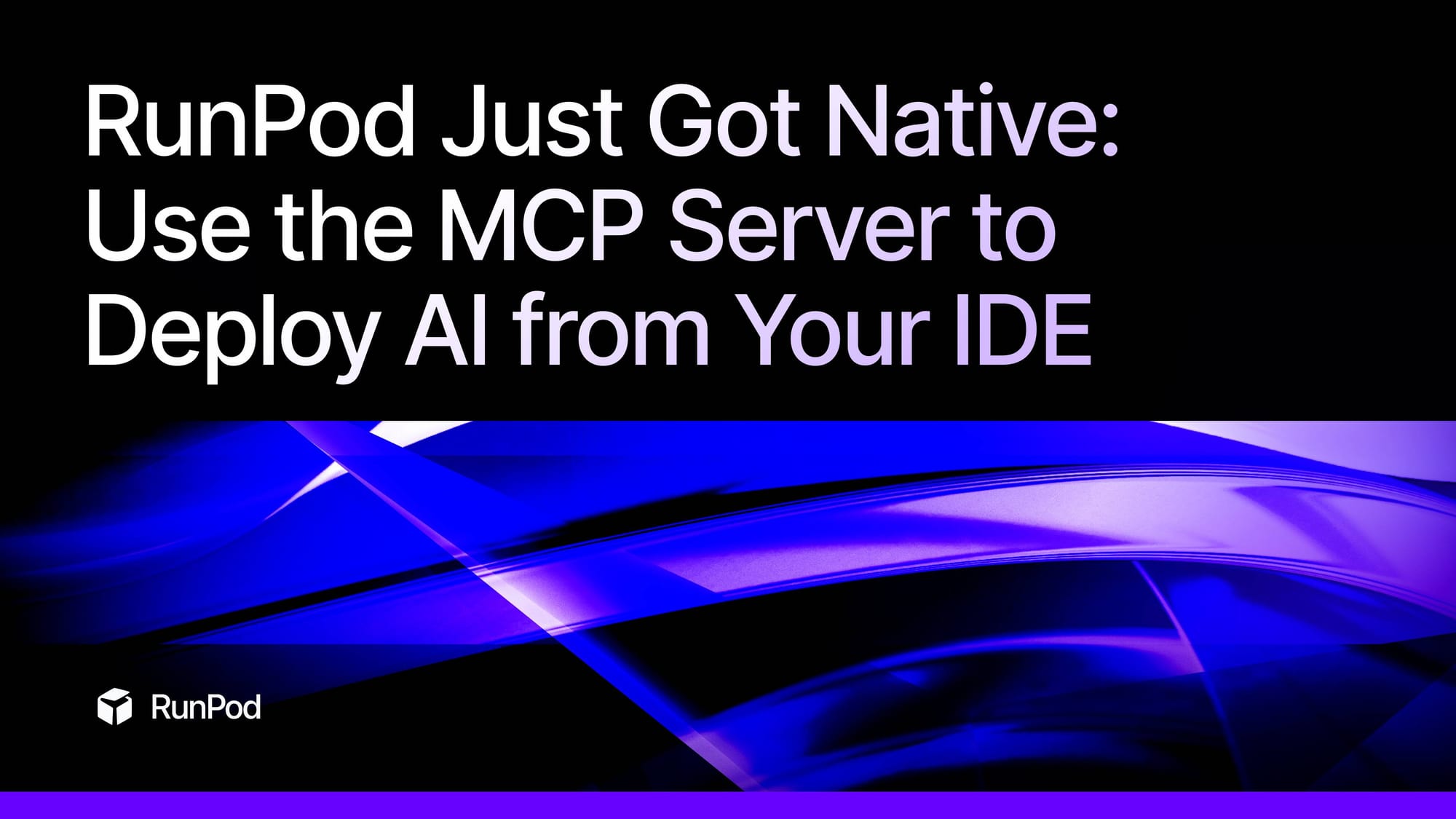
The way you build with AI is changing—and now, so is the way you interact with your infrastructure. We just shipped the official RunPod MCP server, unlocking first-class, chat-native access to your GPU fleet from any AI-first IDE.
Drop it into Cursor. Or Windsurf. Or Cline. Or Claude Desktop. If your editor speaks Model Context Protocol (MCP), it now speaks fluent RunPod.
No more context switching. No more curl commands. Just talk to your editor, and let your model do the heavy lifting—spin up pods, deploy endpoints, manage volumes, and more.
What is an MCP Server?
MCP (short for Model Context Protocol) is an open JSON‑RPC 2.0 standard that lets language model interfaces and tool providers speak the same language.
Instead of bolting together fragile glue code and one-off REST wrappers, you just define a few message types (initialize, request, result, etc.) and let the model decide what tools to invoke—and when. The MCP server handles the call. The client (Cursor, Claude Desktop, etc.) handles the UI. Your model handles the logic.
With the RunPod MCP server, that means full access to your RunPod account—directly from your editor, no context switch required.
What You Can Do (Spoiler: Almost Everything)
Once you’ve plugged the MCP server into your setup, your LLM can access all of this (don’t worry, you can toggle each tool off and on at will, so what your LLM can do is completely within your control):
Pods
create-podlist-podsstart-podstop-poddelete-podget-pod
Serverless Endpoints
create-endpointlist-endpointget-endpointdelete-endpointupdate-endpoint
Templates
list-templateget-templatecreate-templateupdate-templatedelete-template
Network Volumes
list-network-volumesget-network-volumecreate-network-volumeupdate-network-volumedelete-network-volume
Container Registry Auth
list-container-registry-authsget-container-registry-authcreate-container-registry-authdelete-container-registry-auth
Under the hood, each tool wraps the same REST operations you’re already familiar with—just simplified. Your LLM handles the parameters, validation, and error handling for you.
How It Works (Yes, It’s This Easy)
Want to wire RunPod into Cursor? Just drop this JSON block into .cursor/mcp.json:
json
CopyEdit
{
"mcpServers": {
"runpod": {
"command": "npx",
"args": [
"-y",
"@runpod/runpod-mcp-ts@latest",
"--api-key",
"<RUNPOD_API_KEY>"
]
}
}
}
Swap in your RunPod personal API key from the console, restart your IDE, and you’re done.
Or just run the one-liner:
bash
CopyEdit
npx -y @runpod/runpod-mcp-ts --client cursor --api-key $RUNPOD_API_KEY
Now your model knows how to talk to RunPod.
What It Feels Like in Practice
Once set up, you can talk to your AI assistant like this:
“Create a serverless endpoint using my template called jacobs-comfyui.”
Behind the scenes, your IDE routes that natural-language request to your LLM, which selects the right MCP tool (create-endpoint), fills in the parameters, and fires it off to RunPod. A few seconds later, your endpoint is live.
No terminal. No docs. Just code and chat.
Quickstart Guide
Prereqs
- Node 18+
- RunPod account + personal-access API key
- Any MCP-compatible editor (Cursor, Windsurf, Claude Desktop, Cline, etc.)
One-Liner Install (Recommended)
For Smithery-supported clients (like Claude Desktop):
bash
CopyEdit
npx -y @smithery/cli install @runpod/runpod-mcp-ts --client claude
Smithery handles install, build, and registration in one shot.
Manual Setup (for everyone else)
bash
CopyEdit
git clone <https://github.com/runpod/runpod-mcp-ts.git>
cd runpod-mcp-ts
npm install
npm run build
export RUNPOD_API_KEY=<your_api_key> # or $env:RUNPOD_API_KEY on Windows
npm start
For Cursor, add this to .cursor/mcp.json:
json
CopyEdit
{
"mcpServers": {
"runpod": {
"command": "node",
"args": ["~/runpod-mcp-ts/build/index.js"],
"env": { "RUNPOD_API_KEY": "<your_api_key>" }
}
}
}
Restart Cursor and ask something like:
“Spin up a 1×A100 pod using my template nightly-train.”
Your LLM will call create-pod and stream the pod ID back in seconds.
Why We Built This
We’re big believers in developer flow. The future of infrastructure isn’t menus and dashboards—it’s context-aware, assistant-driven, and conversational. By building RunPod’s MCP server, we’re making it feel native to every AI-first editor you already use.
Less friction. Fewer tabs. More building.
Try it out. Clone the repo. Give it a star. And let us know what you want to see next.