How to run Flux image generator with RunPod
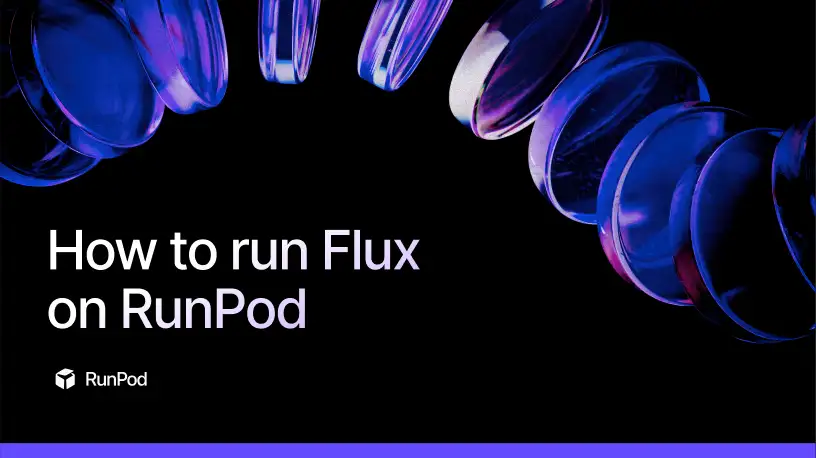
What is Flux?
Flux is a new and exciting text-to-image AI model developed by Black Forest Labs. This innovative model family has quickly captured the attention of generative AI enthusiasts and digital artists alike, thanks to its remarkable ability to generate high-quality images from simple text prompts. The Flux 1family consists of three distinct AI models, each with its own strengths:
- Flux 1.1 Ultra: Released in October 2024, this is the heavy hitter of the group and only available through official closed-source APIs off of RunPod.
- Flux 1.1 Pro: This offers top-notch image generation quality available through official APIs maintained by Black Forest Labs. While you can't download it directly as it is closed source, it's perfect for best performance. It is also the fastest model.
- Flux 1 Dev: This version has 0pen-weights, meaning developers can access and experiment with it freely, although it's not intended for commercial use.
- Flux 1 Schnell: The most accessible of the three, Flux 1 Schnell is open-source and available on platforms like Hugging Face. It's ideal for personal projects and integrations with tools like Diffusers or Comfy UI.
Overall, Flux is a powerful AI image generator tool for anyone looking to push the boundaries of AI-driven creativity. Whether you're a digital artist, a content creator, or simply someone who loves exploring new technologies, Flux offers endless possibilities for innovation and artistic expression. The potential of Flux in AI image generation makes it a standout in the field.

What Makes Flux Stand Out?
Flux 1 sets itself apart from other AI image generator and text-to-image models with its unique combination of speed, quality, and flexibility. Here’s what makes it shine:
- Lightning-Fast: Flux 1 is incredibly quick, generating visual content in under 2 seconds. This unprecedented speed is a game-changer for creators who need results fast, such as those working in video content creation or live streaming.
- Hybrid Architecture: Flux 1 models use a hybrid architecture that combines the strengths of transformers and diffusion models. This blend allows Flux to deliver superior image quality and processing speed, making it a versatile tool for all types of creative endeavors.
- Exceptional Accuracy & Text Rendering: One of Flux's standout features is its ability to render accurate details like fingers and text beautifully within images. This is something many existing models (Stable Diffusion, Dall-e, etc.) have faced problems with, and Flux addresses this with its advanced transformer and diffusion techniques.
Try it for yourself
In this blog, we'll show you how you can get started with the Flux 1 Schnell model and test out the AI image generator's visual quality with a sample text prompt:
Prerequisites
- Create your RunPod account (heads up, you'll need to load at least $10 into your RunPod account to get started).
Deploy Pod and Open Jupyter Lab
- Click on Deploy on your left-hand menu.
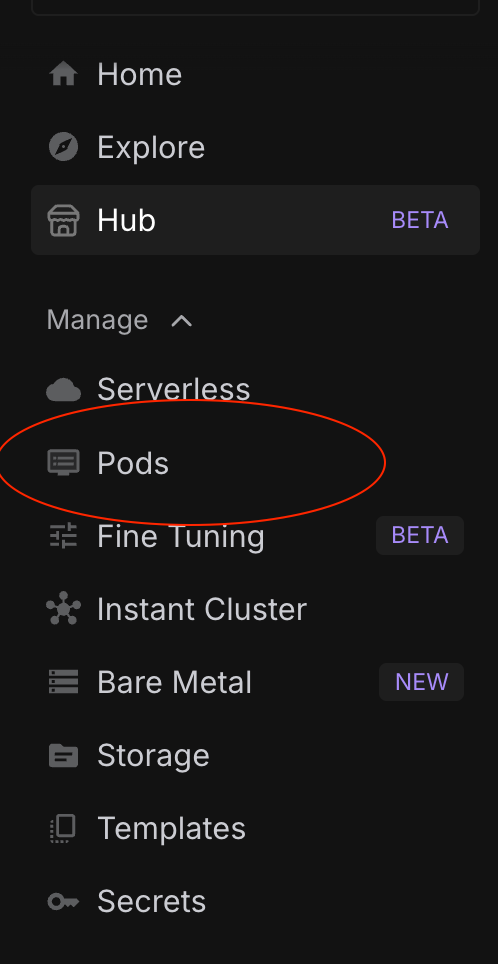
- Select Your GPU Configuration: Choose the GPU that best fits your needs and budget. For the fastest performance, I recommend the H100 NVL. However, you can opt for a more affordable GPU with lesser VRAM if that suits your requirements. For detailed guidance on selecting the right VRAM for your model, check out our blog on picking the right VRAM.
You should be able to generate images casually with Schnell with only about 8 GB of VRAM, which will fit into any GPU that RunPod offers. The larger image you generate, the more memory you will require. Even a 2000x2000 image will run you somewhere about 30-40GB, since the number of the pixels in the image will increase expontentially as resolution does.
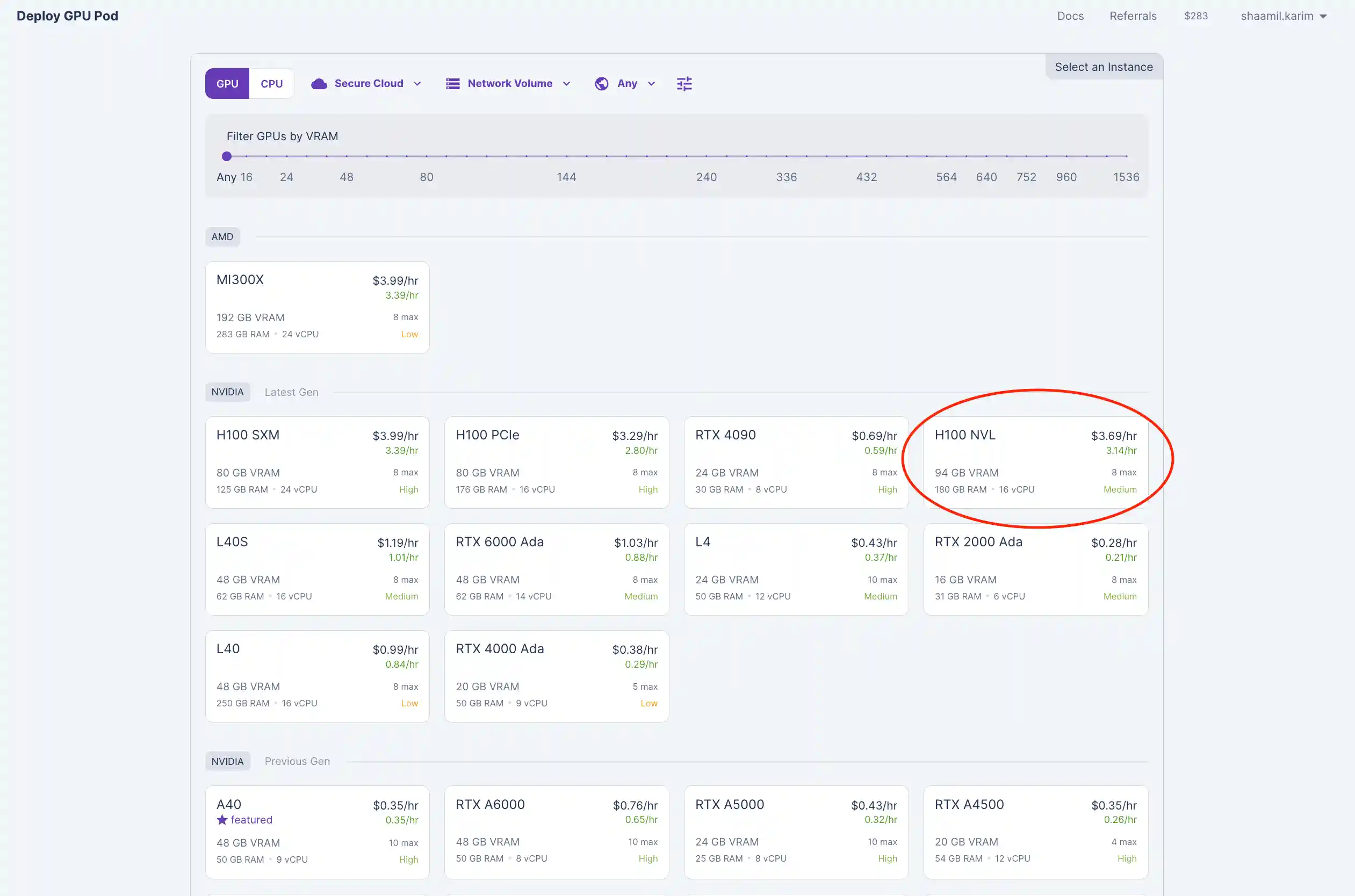
- Click Edit Template and set Container Disk and Volume Disk to 100 GB to be safe with memory for storing the model. Click Set Overrides after!
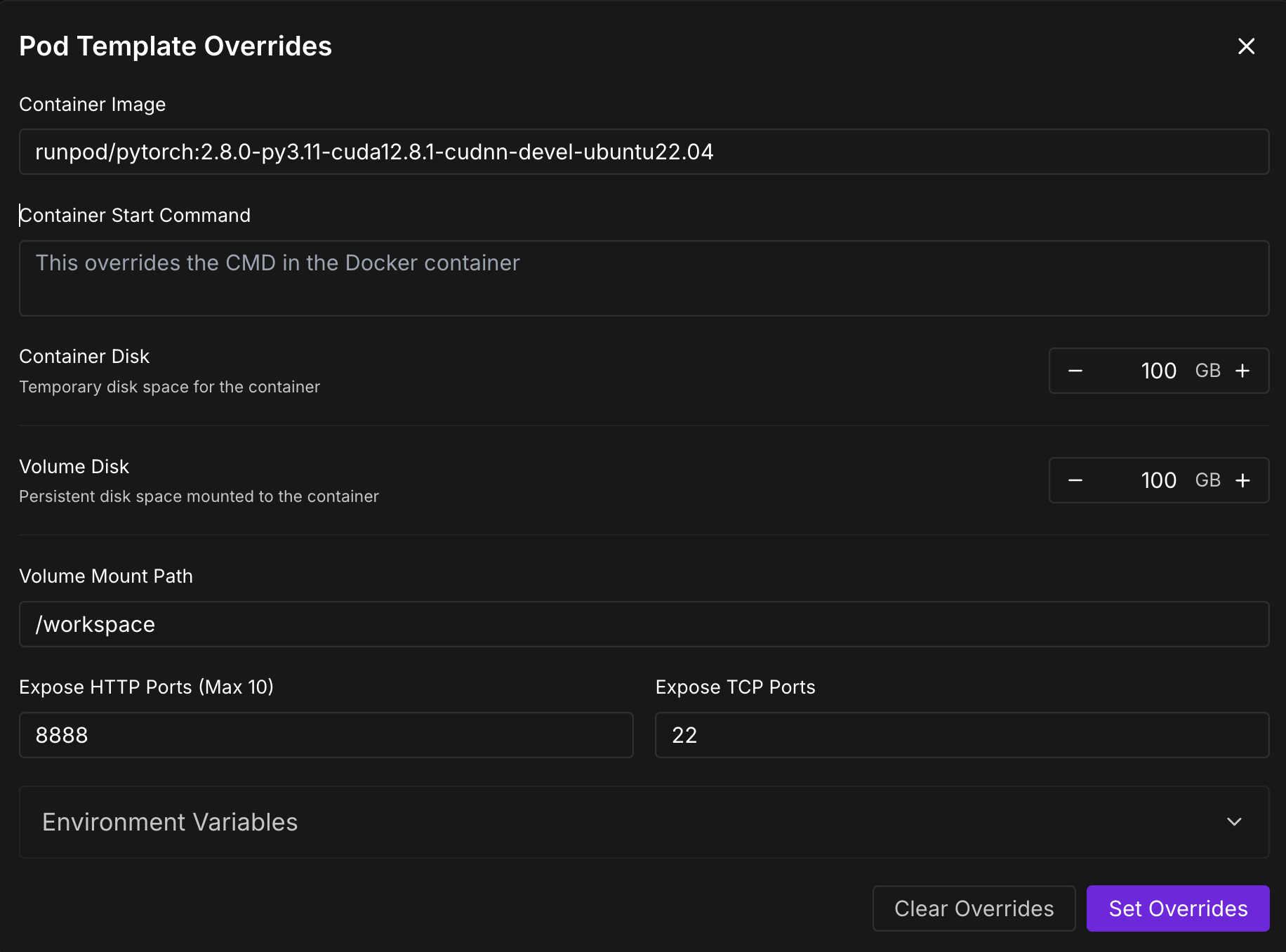
4. Connect to Your Pod: Once deployed, navigate to the "Pods" section, locate your pod, and click "Connect."
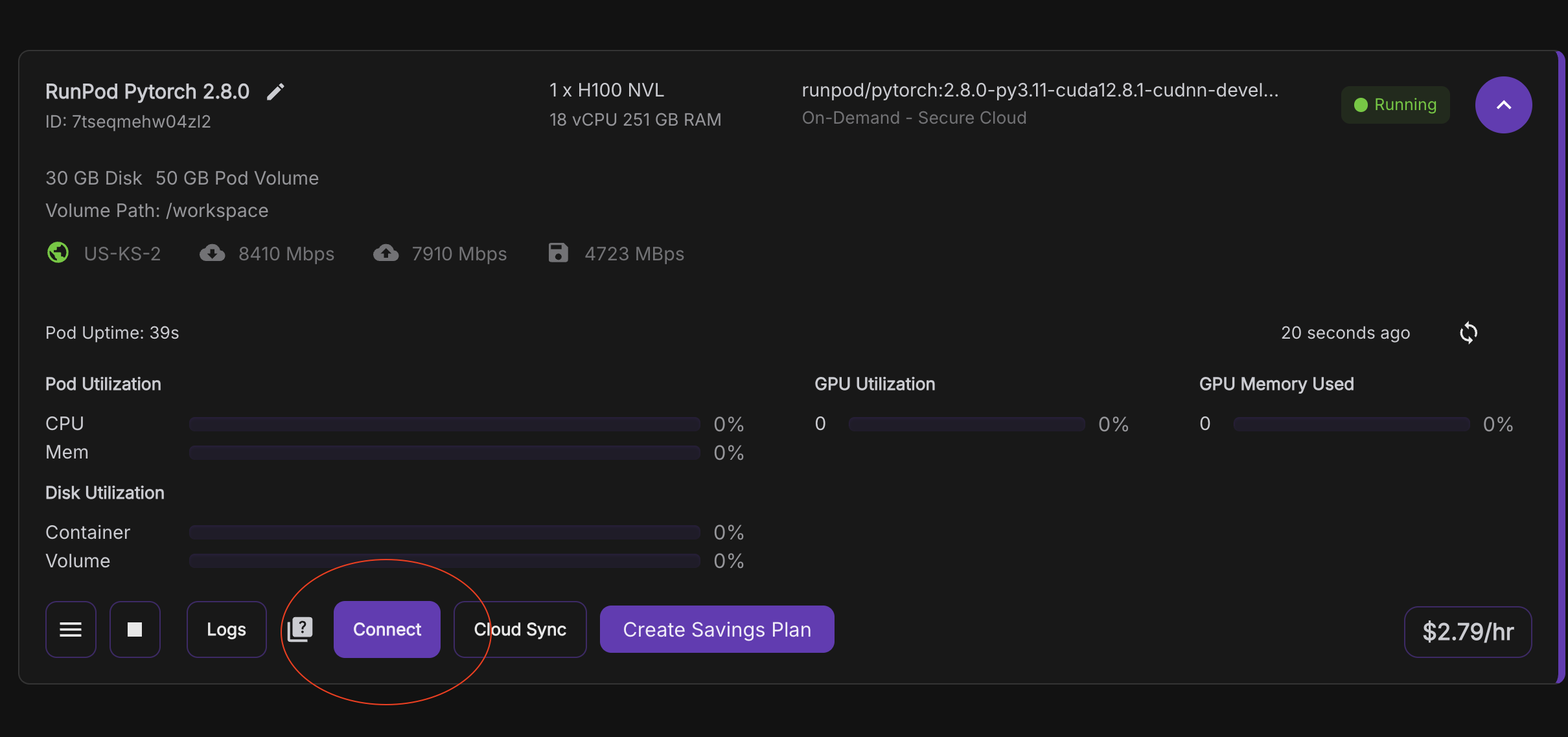
- Open Jupyter Lab: Click on "Connect to Jupyter Lab [Port 8888]."
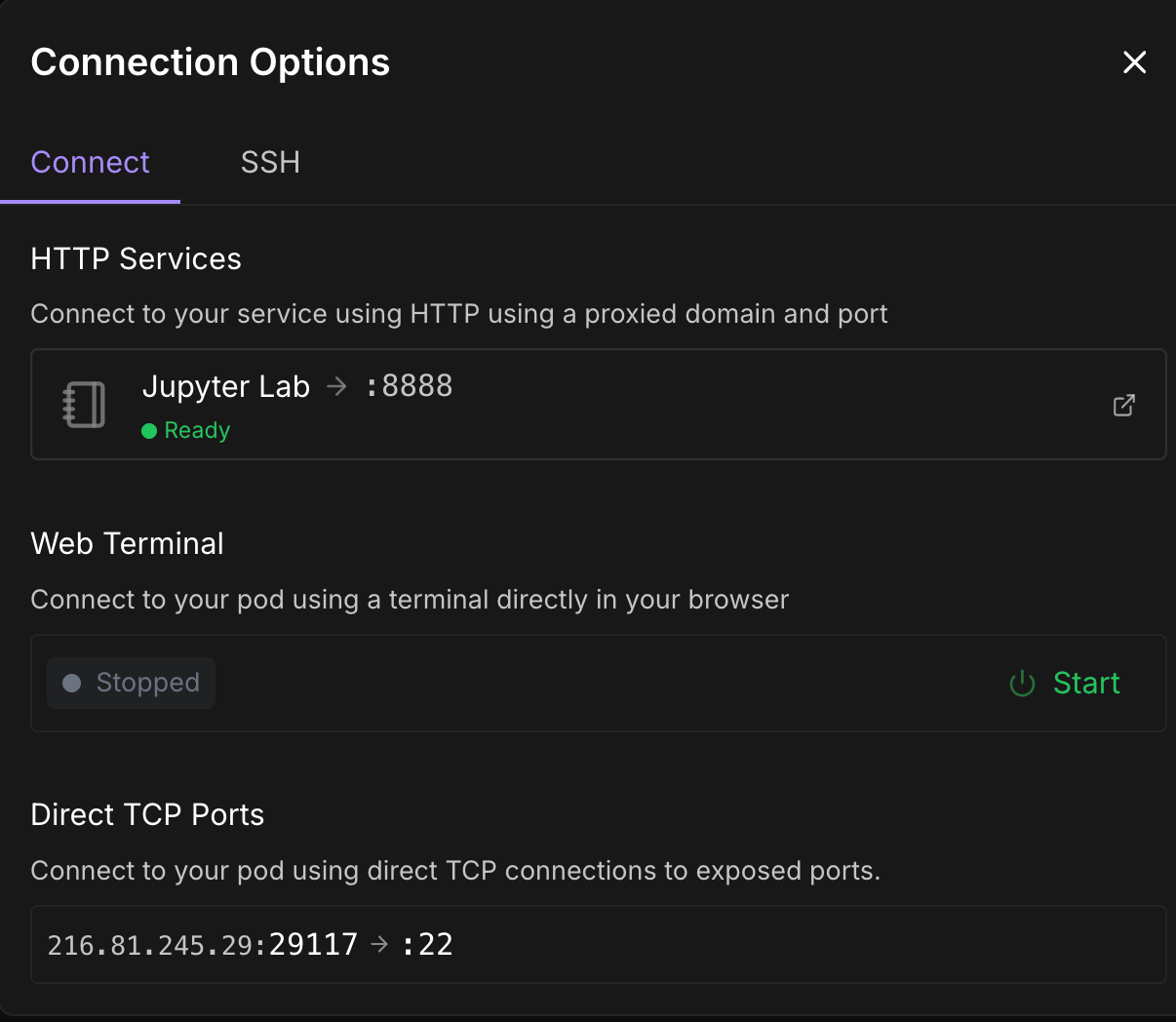
Running Flux 1 on your GPU Pod
Once you've connected to your jupyter notebook, follow these steps to run Flux 1. If you click on "Connect to Jupyter Lab [Port 8888]" and see an error message, wait a few minutes and try again.
- Clone the Repository: Open a new notebook and run the following command to clone the Flux 1 GitHub repository.
!git clone https://github.com/black-forest-labs/flux- Change Your Working Directory: Navigate to the cloned repository directory to run the subsequent commands.
%cd flux- Install Required Packages: Run the following command to install the necessary packages to access Flux 1.
!pip install -e .[all]- Run Flux 1 Schnell: Run the below command and change the prompt, model name, height or width according to your preferences. It could take up to 30 minutes to download the model depending on the download speed. Typically, you'd want to produce more details to your model for prompt following.
!python -m flux --name flux-schnell \
--height 512 --width 512 \
--prompt "A futuristic cityscape at sunset"- Output your image: Your image is now saved in the output directory. Navigate and display the image using the code below!
from PIL import Image
# Load and display the image
image_path = 'output/img_0.jpg'
image = Image.open(image_path)
image.show()Woohoo! You just ran Flux 1 Schnell.
Check out the visual quality of your image below.
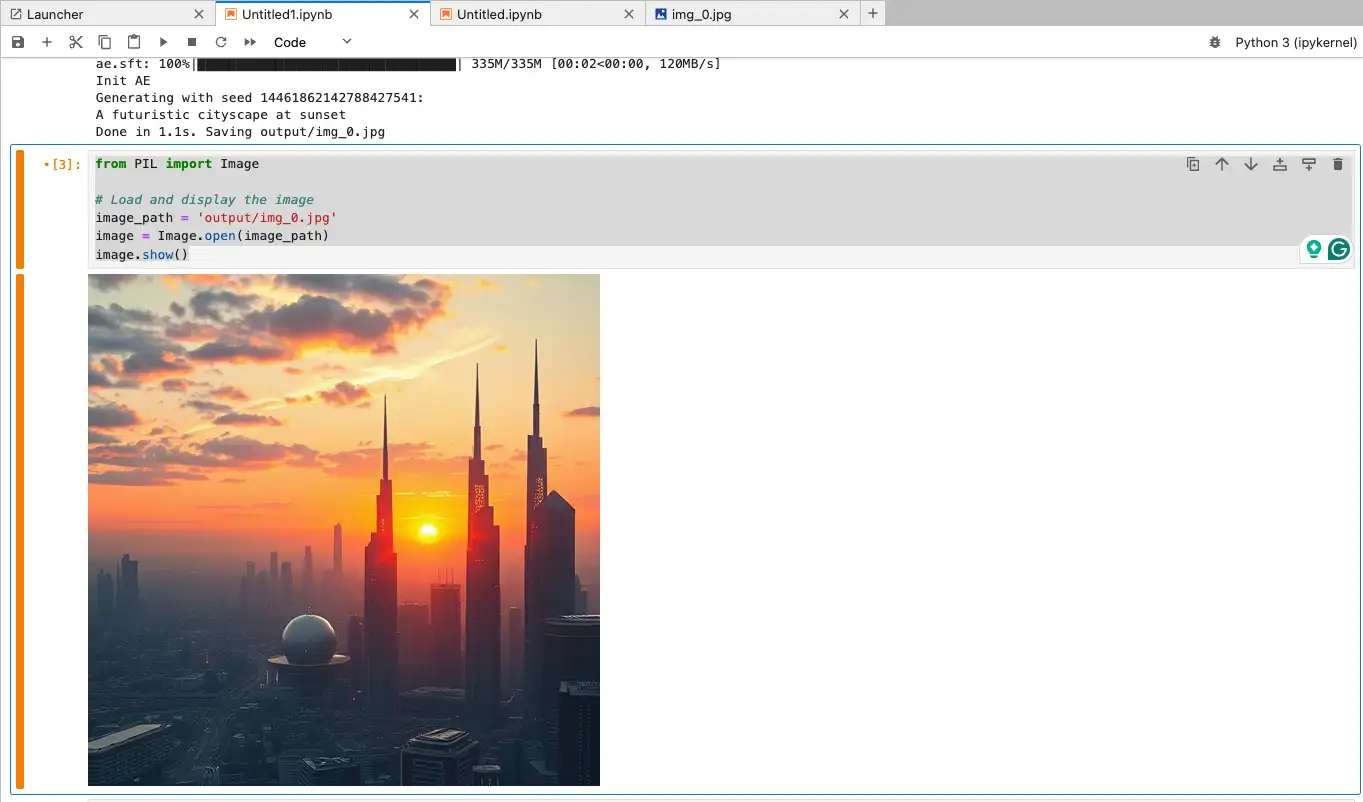
Troubleshooting Tips
By following these troubleshooting tips, you can resolve common issues while trying to access Flux to generate images on RunPod. If problems persist, consult the documentation or seek support from the community.
Dependency Conflicts:
- Use Virtual Environments:
- If you encounter dependency issues during installation, use a virtual environment to isolate your project dependencies. This can prevent conflicts between packages required by Flux and other installed software.
- Check Package Compatibility:
- Ensure that the versions of libraries specified in
requirements.txtare compatible with each other. Consider updating to the latest versions if you encounter any issues.
- Ensure that the versions of libraries specified in
To create and activate a virtual environment using venv:
python -m venv myenv
source myenv/bin/activate # On Windows, use myenv\Scripts\activate
Library Installation Issues:
- Update Pip:
If you face issues with pip installations, update pip to the latest version and then retry installing the required packages:
python -m pip install --upgrade pip
pip install -r requirements.txt
2. Missing Dependencies:
- Double-check that all dependencies listed in
requirements.txtare correctly installed. Sometimes, packages might fail to install due to network issues or other temporary problems.
If you face issues with pip installations, update pip to the latest version and then retry installing the required packages:
Model and Code Issues:
- Verify Model Files:
- Ensure that all necessary model files are correctly downloaded and placed in the expected directories. Missing or corrupted files can cause runtime errors.
- Check for Updates:
- Regularly check the official Flux GitHub repository for updates or bug fixes. Pull the latest changes if any issues have been resolved by the developers.
Comment below with any problems you may be facing for support – We're here to help you every step of the way!
Conclusion
Black Forest Labs' Flux represents a transformative leap in AI image generators, offering a powerful tool for artists, developers, and creators alike. Flux opens up new possibilities for real-time content creation, high-definition and stunning visuals, and output diversity, enabling users to easily create high-quality images. Whether you're using the open-source Flux Schnell for personal use in local development or integrating Flux Pro through APIs for commercial applications, this innovative model family offers unparalleled flexibility and quality in AI image generation.
As Black Forest Labs continues to push the boundaries of AI technology, Flux stands as a testament to the potential of open-source AI-driven creativity, paving the way for future innovations in the field of AI image generators. While many existing models like Stable Diffusion are meant for non-commercial use, Flex Schnell can be used for commercial purposes with its Apache license. If you're ready to explore the capabilities of Flux, head over to RunPod and unleash the full potential of this cutting-edge model in your own projects!
