How to Deploy VACE on RunPod
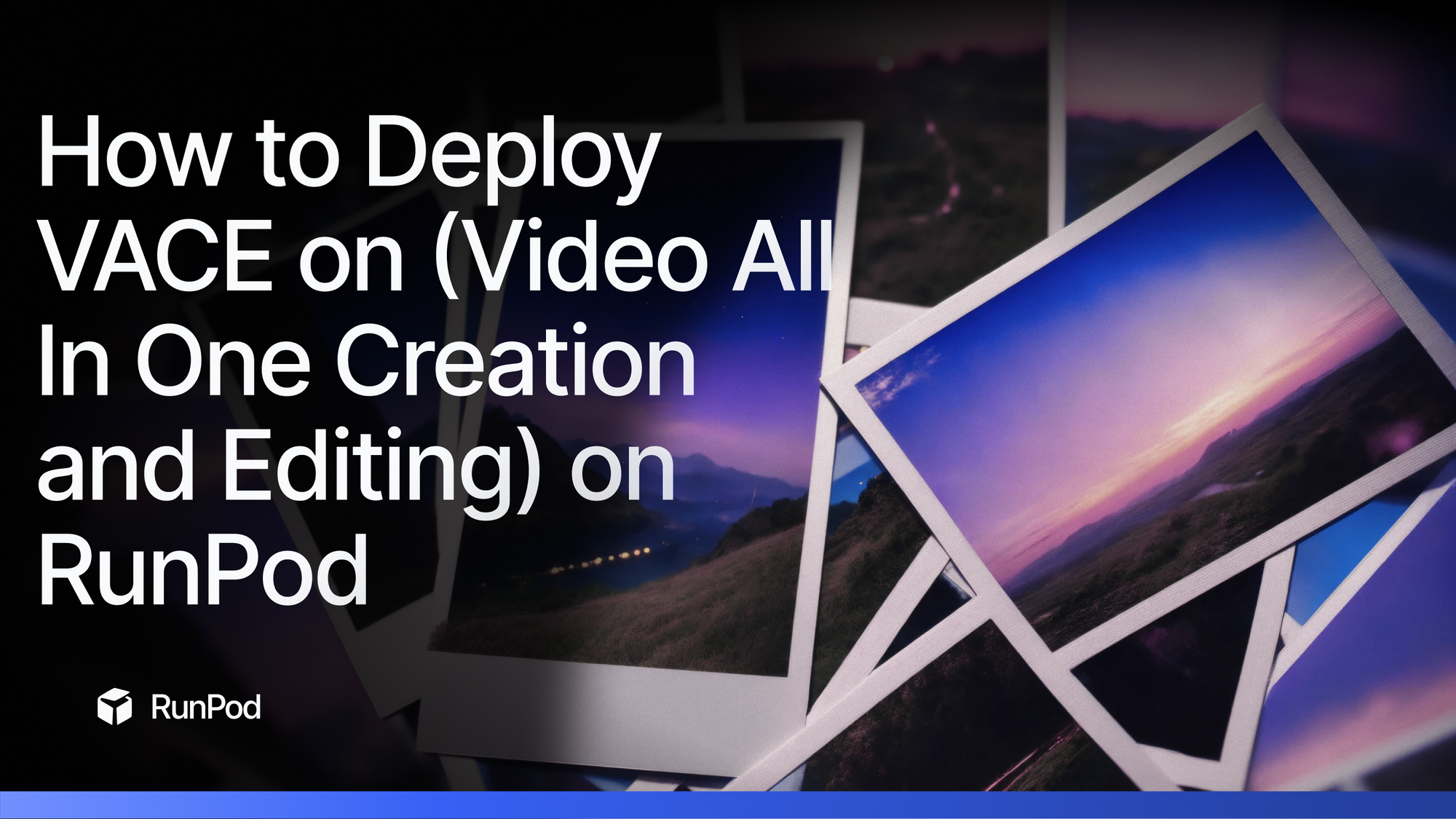
Imagine being able to take a single photo and bring it to life with realistic motion, or seamlessly expanding a vertical phone video to cinematic widescreen format while intelligently filling in the missing background. What if you could swap any character in a video with someone completely different, all while maintaining perfect motion and lighting consistency?
This isn't science fiction. It's VACE (Video All-in-One Creation and Editing), and it's about to revolutionize how you create video content. Whether you're a content creator looking to repurpose existing footage, a marketer needing to adapt videos for different platforms, or a filmmaker exploring new creative possibilities, VACE offers unprecedented control over video generation and editing in a single, unified platform.
The best part? Thanks to RunPod's community-contributed templates, you can be up and running with VACE in minutes, not hours. Let's dive into how this game-changing technology works and how you can harness its power on RunPod's enterprise-grade GPU infrastructure.
What is VACE and Why Should You Care?
VACE is Alibaba's groundbreaking open-source AI model that combines video generation and editing in a single unified platform. Instead of juggling multiple specialized tools, VACE lets you:
- Generate videos from text prompts - Create stunning footage from simple descriptions
- Edit videos with AI precision - Transform existing content with reference images
- Manipulate objects seamlessly - Move, swap, expand, or animate anything in your videos
- Maintain visual consistency - Advanced preservation technology keeps your content looking natural
VACE supports everything from "Move-Anything" and "Swap-Anything" to "Reference-Anything" and "Animate-Anything", making it a true game-changer for content creators, marketers, and video professionals.
Here's what these powerful capabilities actually do:
- Move-Anything: Precisely control the motion trajectory of any object in your video - make a car drive in a different direction, change how a person walks, or alter the path of falling leaves
- Swap-Anything: Replace any character, object, or element in your video with something from a reference image - turn a dog into a cat, swap one person for another, or replace a product with a different model
- Reference-Anything: Use any image as a style or content reference to transform your video - apply the aesthetic of a painting, match the lighting of a photograph, or recreate the look of a specific scene
- Expand-Anything: Intelligently extend your video beyond its original boundaries - expand a vertical phone video into widescreen format, extend backgrounds, or fill in missing parts of a scene
- Animate-Anything: Bring static images to life with natural, realistic motion - make a still portrait blink and smile, animate a landscape photo with moving clouds, or add life to product shots
How to Set Up a Pod with VACE
The following community contributors have created these templates with VACE preconfigured:
- One Click - ComfyUI Wan t2v i2v VACE - CUDA 12.8 by hearmeman
- wan_vace using gradio - by endangeredai
The VACE Huggingface repo also has installation instructions if you'd prefer to do it manually. In the example here, we'll be using the template from hearmeman as ComfyUI will allow the greatest flexibility.
When you're ready to deploy the template, ensure that you select a pod with CUDA 12.8 set up, using the filter at the top.

Here's what you'll need in terms of memory to run the model:
| Model Size | Recommended GPU | VRAM | Use Case |
|---|---|---|---|
| VACE-1.3B | RTX 4090 | 24GB | Development, 480P videos |
| VACE-14B | A40 40GB | 40GB+ | Production, 720P videos |
| VACE-14B Multi-GPU | 2x A100 80GB | 160GB | High-resolution, complex scenes |
Since we'll be testing out what works best for us, we'll set up a pod that downloads both model types along with VACE itself by editing the environment variables on deploy to show the following, along with a large enough container to hold everything:
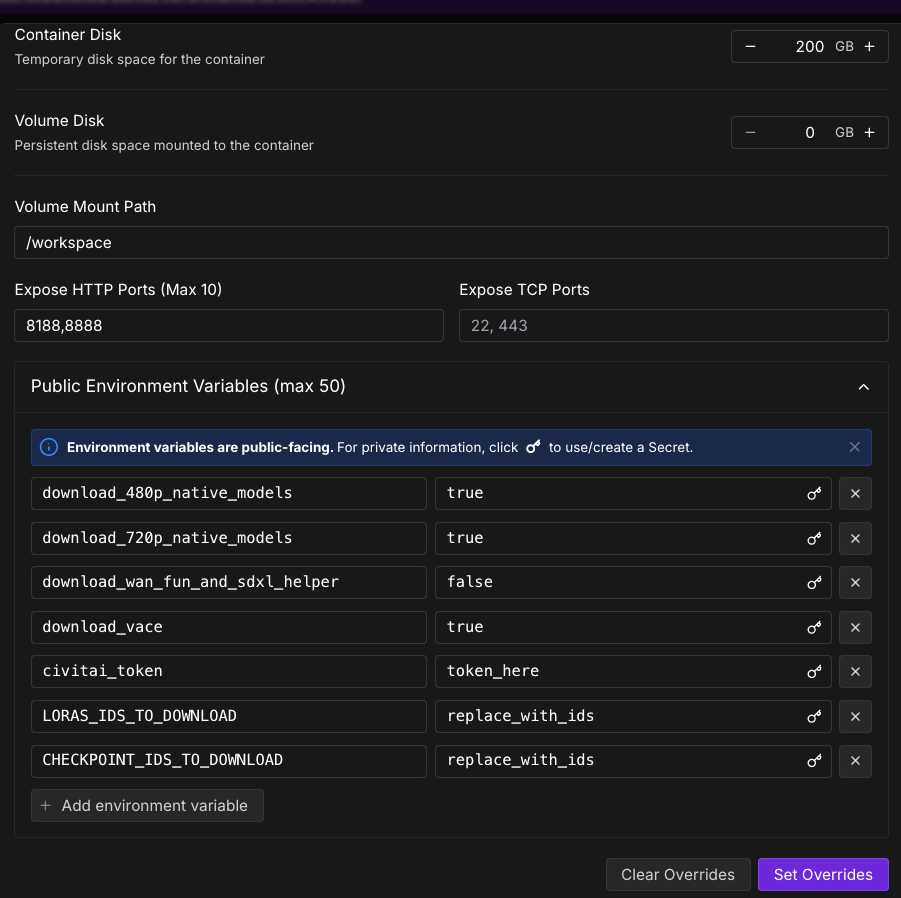
Workflow Download
In addition to the pod, and to support the mission of "it just works" - this is the workflow that I used that has all of these features good to go from ArtOfficial. It looks intimidating, but don't worry, to complete most tasks it's just a matter of using the leftmost groups and prompting. Just download the .json file and drag it into your ComfyUI window. The most you have to do is just click the arrows in the model loaders to point them to the models that the pod downloaded automatically, same with any workflow.
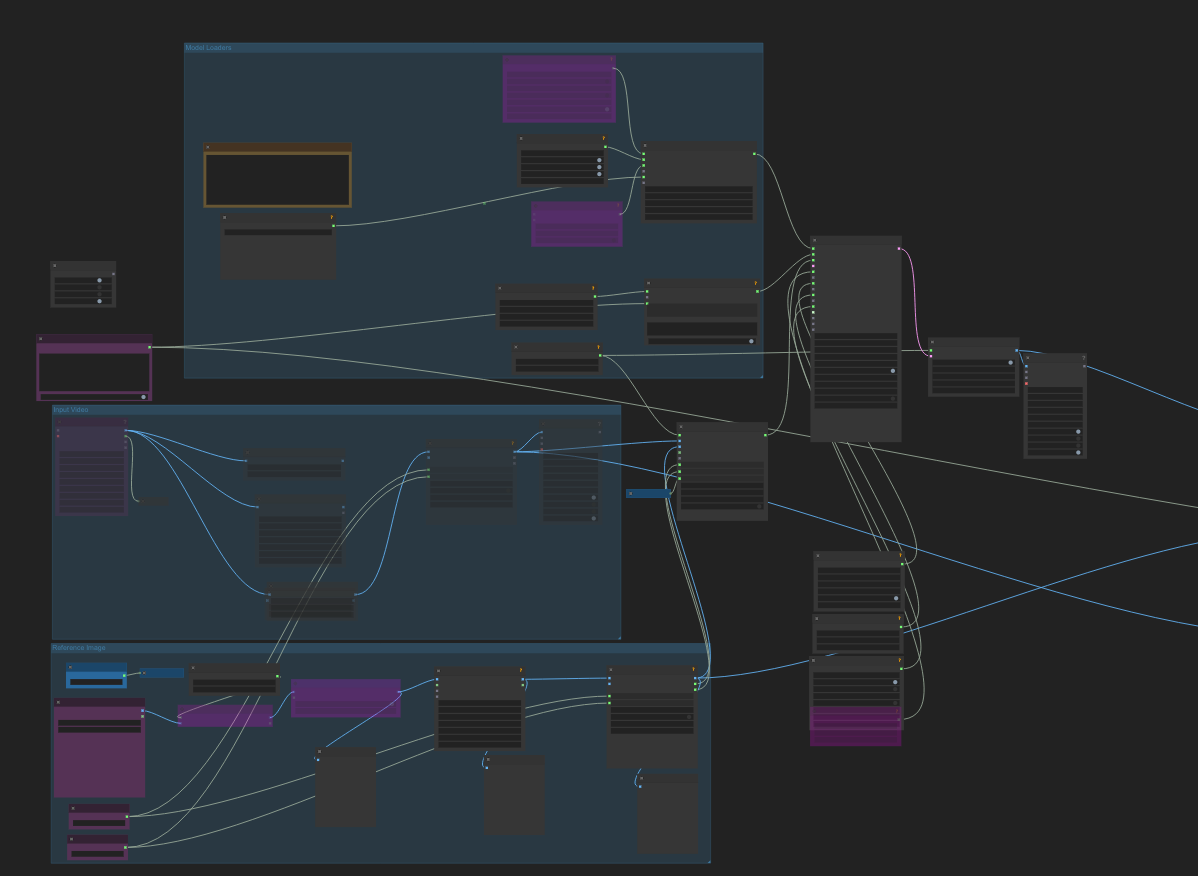
Now that your pod is set up, here's some examples of what you can accomplish with VACE.
Animate-Anything
This allows you to use a still image of a person, scene, and so on and animate it using VACE. Normally, this would require training a LoRA on a person's likeness to reproduce them, but with VACE you can simply animate them without any training at all.
General workflow:
- DISABLE the video input (Node 70) by disabling "Enable Input Video" in the Fast Groups Muter in the upper left.
- Use LoadImage (Node 23) as your primary input
- Load a high-quality still image. Pixabay is a great place to start to get royalty free, high quality images to test with.
Animation Prompt:
Enter this in the "String Constant Multiline" node just below the muter. All prompting you do to alter the output for the above methods goes here. Some examples might be:
"Animate the portrait with natural breathing, subtle eye movements, and gentle hair motion""Bring the landscape to life with moving clouds, swaying trees, and flowing water"Example image:

Prompt: "a woman holding flowers in her hand and walking through a field"
Swap-Anything
Replace objects/characters with references. This can be used, for example, to take the motion of a reference, supply a completely different photo reference, and have the photo reference imitate the video reference.
Setup:
- Load Reference Images:
- In LoadImage (Node 23), load the image of what you want to swap IN
- Example: Load a photo of a cat if you want to replace a dog
- VACE Encode Configuration:
- input_frames: Your source video
- ref_images: Connected to your reference image (Node 23)
- input_masks: Optional - create a mask highlighting what to replace
Update Prompt: Describe the reference photo, while uploading the reference video in the Input Video block. You can control the level of adherence in the Strength variable in WanVideo VACE Encode; e.g. if the subject in the video is wearing pants, but your reference photo is wearing a skirt, decreasing the strength in the WanVideo VACE Encode node will allow the output to "jump" to the skirt instead of the output having pants, bare legs, etc. A higher strength means that the output will more stringently adhere to the pixels in the reference video.
Reference video:
Speaker, talk, communication from Pixabay
Prompt: A single woman in an elegant, long flowing white dress and a wide brimmed sun hat, holding flowers walking through a grassy field.
Expand Anything
Allows you to extrapolate and generate beyond the bounds of the original image.
Setup:
- Under the Input Video section of the workflow, disconnect Depth Anything, DWPose, and DensePose Estimator, and simply connect the video loader to the Resize Image node, and run the workflow.
- Change the Width and the Height fields under Reference Image at the bottom of the workflow.
You can use this to convert a video from portrait to landscape simply by swapping the height and width values without creating black bars, as it will automatically generate as needed to fill in the gaps instead of inserting letterboxing (note that the roof in the background visible is more visible here than in the source.)
Your Creative Journey Starts Now
VACE represents a fundamental shift in how we approach video creation and editing. What once required teams of specialists, expensive equipment, and weeks of production time can now be accomplished by a single creator with the right tools and knowledge. Reproducing a character's likeness used to require training a LoRA (a somewhat arcane process in its own right) but now you can get the same result with what is essentially a drag and drop solution.
Start your RunPod instance today and begin exploring the infinite possibilities that VACE brings to your creative arsenal. Your audience is waiting to see what you'll create next.
Questions? Need support? Join the RunPod Discord community or check our comprehensive documentation for advanced configurations, troubleshooting guides, and the latest template updates. The future of video creation is collaborative, and it starts with you.
